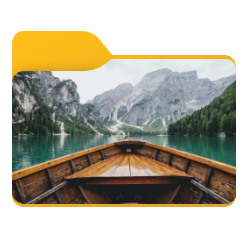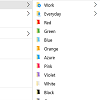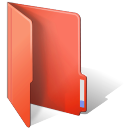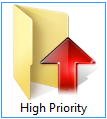Folder Icon Changer Tutorials
How to Change a Folder Icon in Windows
Find out how to turn typical yellow folder icons of your Windows system to a variety of custom folder icons signalizing about actual contents of the folder.
How to Change a Folder Icon on Mac OS
Find out how to turn typical yellow folder icons of your Windows system to a variety of custom folder icons signalizing about actual contents of the folder.
How to Create a Folder Preview in Windows 11
Return folder previews in Windows 11! Turn a typical yellow folder into a thumbnail of the contents of the folder.
How to Make Folders Help you Manage your Work
There's an easy way to boost your office productivity if you work with documents and folders a lot. Add colors and custom icons to folders with FolderIco and easily manage them.
How to Customize FolderIco Explorer menu
Learn how to add your own icons to the FolderIco section of the folder context menu. It takes just few minutes and the result applies immediately.
How to Change Folder Color
Say no to yellow folders! Orange, blue, turquois, magenta - choose any color you want and apply it to any folder on your computer with literally few clicks.
How to Customize Folder Icon
Custom folder icons can transform your usual work space to a place you really enjoy. Learn how to add an arbitrary image to a folder icon, or change the icon completely using FolderIco.
How to Use Any Image as Folder Icon
Read this tutorial and learn how to set any image as a folder icon in just 3 (or actually 2 and a half) simple steps.
How to Create or Import an Icon Library to FolderIco
Sometimes you need more icons than FolderIco has by default. No problem. Simply import a third-party icon library or create your own set of icons!
How to Change the Icon of a Shared Network Folder
This simple trick can make collaborative use of shared network folders much more effective.
What If the Custom Folder Icon Does Not Show?
You assigned an icon to the folder, but the icon does not show. What now? Check this tutorial and find a solution.
How Folder Icons Can Increase the Efficiency of Your Document Work
Learn how to increase your office and home productivity by changing folder icons and color with FolderIco.